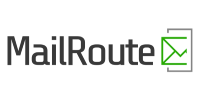Message Index
The name may sound complex, but this is just the list of email messages that are in a particular folder.
2 - The Message Index
After you click on a folder, you will be taken (in the right frame) to the message index. This lists messages in the selected folder. Below the menu choice is a line which informs you which mails you are viewing numerically and how many total you have.
For example: Viewing messages 20 to 30 (45 total).
Notice that the total message count might be different from the unread mail count which is to the right of the main mail folder.
A bar containing four buttons is next. On the left side is a drop down list box. This box lists your currently subscribed folders. Any selected message will be moved to the selected folder when the move button is pushed. Multiple messages may be moved at once. On the far right side of this bar is a button used to delete selected messages. Just select the junk mail and press the button. To the left of the Delete button are two buttons which allow you to mark selected messages either as Read or as Unread.
A bar containing three fields (From, Date, and Subject) is next. These headings separate the message table into logical parts. From tells you who sent you the message, or at least what email address it came from. Date shows the day which the email was sent. Subject displays what the sender entered as the subject. Note: Between the Date and Subject columns is a small column that is unlabeled. There could be a "+", "!" or an "A" in there. If you see the "+", that means that the message has attachments; if you see the "A", that means that you have answered the message, and if you see the "!", then the message was marked as urgent!
What remains is the actual message table. You will notice that unread messages are bold while viewed messages are in normal text. Four fields form this table. On the far left is a select box. When selected, the message on the same line is subject to the actions previously discussed (moving, marking (un)read and deletion). The Toggle All link at the top of the list allows you to check all select boxes at once.
Under the From header is listed whom the message is from. Surprising, we know. But hey, you don't have to read this. The date is listed next, and finally the subject.
If your mailbox contains many messages, the list will by default be split into multiple pages and the first page will be displayed. To view other pages, use the Previous and Next links at the top and bottom of the message list. You can also jump to a specific page directly by clicking one of the numbers (each represents a page). If you click Show All you will disable the so-called paginating and all messages will be displayed on one big page.