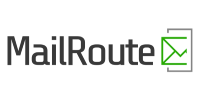Search
With this useful tool, you can search through a specific folder for given criteria that match against different header fields.
8.1 - General Overview
You simply choose the folder you wish to search, type in the search criteria, and then choose the part of the message to search. When you submit your data, the list of messages will come up below the search form. You can choose the message you wish to view, and read it just like a normal message.
Notice that when you are reading messages and then go into the search section, your currently active folder will be the default to search through. For example, if you were browsing through your "Friends" folder and then click on "Search", "Friends" will already be selected for searching.
8.2 - What to search through
To the left of the input field, you see a drop-down list of places that are possible to search through. This includes: Body, Everywhere, Subject, From, Cc, To.
- Body
- Searches through the body of the message. This is the main part of the message where the important stuff is located.
- Everywhere
- This searches everything, including the entire header for the message. Unless you are sure this is what you want, it probably isn't. It can return results that you wouldn't normally expect.
- Subject
- Searches through the subjects for all the messages.
- From
- Who the message is from. Note that this might be more than is actually displayed in the folder list. A normal "From" field includes the name AND email address, but Island Email usually only displays the name. If your criteria matches the email address, but it is not displayed, that message will still return as having matched.
- To
- Who the message was sent to. This can be many addresses, and is not always just one email address.
- Cc
- Same as "To", except who the message was carbon copied to.
8.3 - Recent Searches
If you've enabled this option, the Search page also displays an overview of up to 9 of your most recent searches for quick access. Click on Search next to the listed search to perform it again. With the Save link you can move a search to the Saved Searches which will be kept until you explicitly press Delete. Click Forget to remove a search from the list of recent searches.